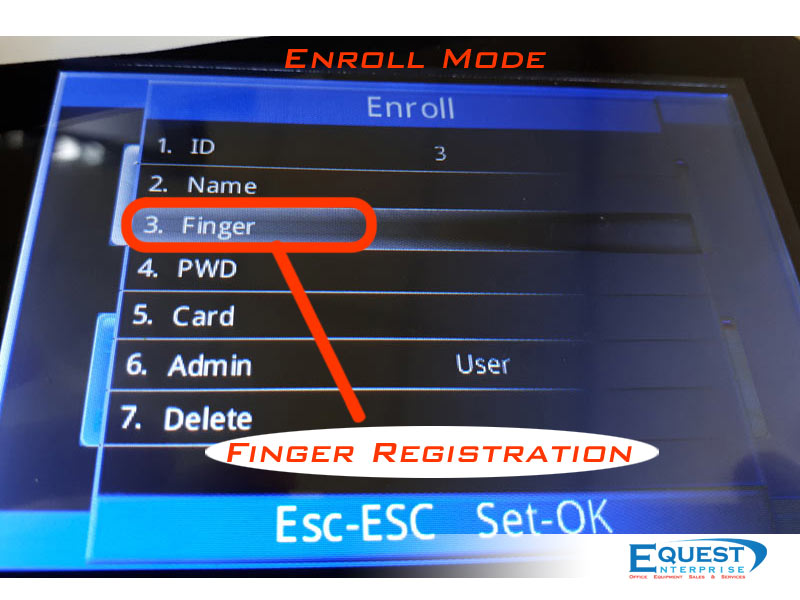Register User
(Please READ Before Start Operate)
HOW TO ADD USER
1 Press MENU
2 Select User Mgt
3 Select Add User
4 Select UserNm
5 Key In User Name
*Step to Key 1 Select the alphabet keypad
2 Press OK
3 Select the number
4 Repeat No.1 step for next alphabet
5 Once Complete Pree ESC
6 Proceed To Finger
7 Place the thumb on scanner to register the thumb print
Scan 2 times for verification
*If unsuccessful, try again
*Please place your thumb correctly
8 Once Complete, Press ECS To exit the programme
How To Add User In Excel Format (Prepare 1 USB Thumb Drive)
1 Press MENU
2 Select User Mgt
3 Select Download User **Remember plugin the thumb drive
4 Press OK
5 Once complete,Unplug the thumb drive
6 Plug in the thumb drive to PC
7 Double click the ” 01USERLIST.XLS”
8 Add User in Excel Format
(Format only accept number and alphabet)
**Key in symbol will cause the device hang)
9 Save the file, Please do not change the file name
10 Unplug the thumb drive from PC
11 Plug in the thumb drive to finger print device
12 Press MENU
13 Select User Mgt
14 Select Upload User
15 Press OK
16 Once Complete, Unplug the thumb drive
17 Press ESC to exit the programme
Shift Setting
(If shift no necessary, Set the shift to Null refer to “How to Select Shift For Different User” )
How To Edit Shift Table
1 Press MENU
2 Select Shift
3 Select Edit Shift
4 Select Shift 1
5 Select MON (Monday)
6 Select Section 1
7 Start-T (IN)
End-T (OUR)
Edit the time in both (IN & OUT) You prefer
*IN and OUT Must be a Number, NOT 00:00
*To disable the time, Please Edit the time to 00:00
8 For SECTION 2 & 3 Repeat From Step 6
9 For Next day (TUE, WED, THU, FRI, SAT & SUN) repeat from step 5 to step 8
**Cut Off Time
Normal Cut Off time will be 00:00
If your work place is close over mid night such as 01:00am, please change it to 01:30
*** Maximum 5 Shift available In This Device
How To Edit Shift Table In Excel Format (Prepare 1 USB Thumb Drive)
1 Press MENU
2 Select Shift
3 Select Download Shift **Remember plugin the thumb drive
4 Press OK
5 Unplug the thumb drive
6 Plug in the thumb drive to PC
7 Double click the ” 01SHIFT.XLS”
8 Edit the shift table in Excel
9 Save the file, Please do not change the file name
10 Unplug the thumb drive from PC
11 Plug in the thumb drive to finger print device
12 Press MENU
13 Select Shift
14 Select Upload Shift
15 Press OK
16 Once Complete, Unplug the thumb drive
17 Press ESC to exit the programme
How to Select Shift For Different User
1 Press MENU
2 Select User Mgt
3 Select UserView
4 Select the user (ViewAllUser Mode)
5 Select Edit
6 Select Shift (Press down cursor button to find the shift selection)
7 Press OK
8 Select The Shift you want to assign to the user
9 Press OK
10 ESC 2 Times
11 To select next user, Other wise just Press ECS to Exit to programe
Download Report
How to download report (Prepare 1 USB Thumb Drive)
1 Press MENU
2 Select Report
3 Select Clock_Report / Daily_Report
4 Select The Date you prefer on report
5 Complete The Start and End Date
6 Press ESC to start report **Remember plugin the thumb drive
7 Press OK to proceed download the report to thumb drive
8 Once Complete, ECS to exit the programme
Set Manager Prevent Unauthorise Login
How to assign the manager / Supervisor (prevent unauthorise login)
1 Press MENU
2 Select User Mgt
3 Select UserView
4 Select the Prefer User
5 Select Edit
6 Select Admin (Press down cursor button to find the shift selection)
7 Press OK
8 Choose Manager
9 Press OK
10 Press ESC, Press OK to Save
11 Press ECS To exit the programme
**Kindly take note: Maximum Up to 10 Managers only
PLEASE TRY SCAN/VERIFY FINGER BEFORE ASSIGN MANAGER
TO PREVENT UNABLE ACCESS THE DEVICE
**ONCE DEVICE UNABLE ACCESS DUE TO USER MISTAKE,
CHARGE WILL BE APPLY BY THE MANUFACTURE
TO UNLOCK THE DEVICE.
Setting Time & Date
How to Set Time And Date
1 Press MENU
2 Select Setup
3 Select System
4 Select Time
5 Select Time Again
6 Change /set the time/Date you prefer correctly
7 Enter the date/time you wish to enter and press OK to next setting
8 Once Complete, Press ECS To exit
9 Save Screen will prompt out, press OK to continue
10 Once Complete, Press ECS To exit the programme
Download full manual here Moven_T-135-instruction
Prepare by Equest Enterprise For MOVEN T-135 Fingerprint Time Attendance